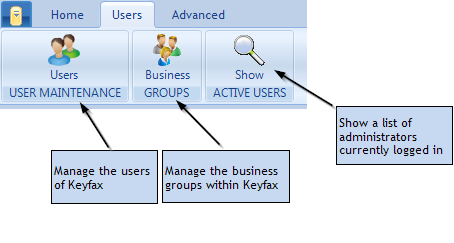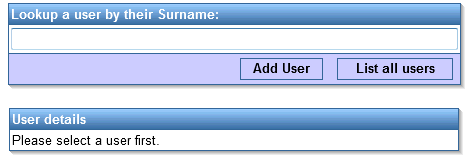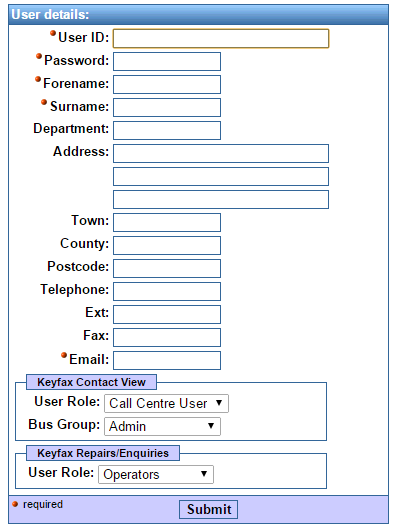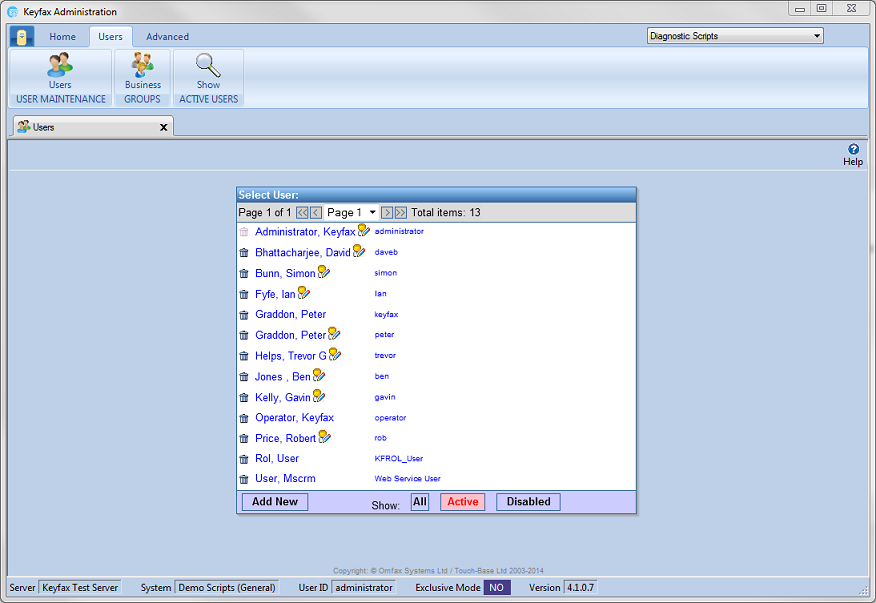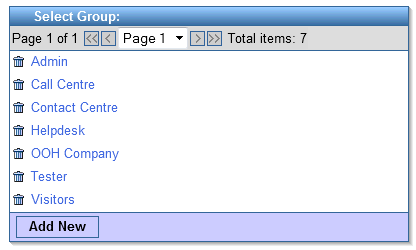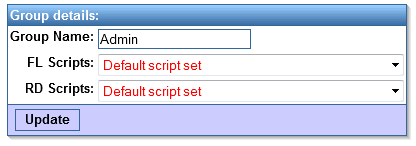User Maintenance
Contents
User Maintenance
This will allow you to manage the users of Keyfax Inter•View, the business groups within Keyfax Inter•View and will show you who is logged on.
Users
Anyone wishing to use Keyfax Inter•View, either as an Administrator or an Advisor wishing to launch Keyfax Inter•View must be registered within the system.
Adding a User
After clicking 'Add User' the following form will appear to be filled in.
- User ID - This is a code which must match the advisor's login code for the Host system (i.e. the system used to launch Keyfax Inter•View.
- Password - Although this is a mandatory field, the password is only ever used by Administrators wishing to use Administrator Tools. Although probably more convenient, it does not need to match any password on a host system.
- Email - A valid email address must be entered.
The Security tab contains authorisation settings for users accessing Keyfax Inter•View as well as other Keyfax products:
Keyfax Contact•View
- User Role - This will authorise the user at the chosen level.
- Bus Group - defines the Business Group that this user is a member of. Business groups determine which Script Set to display when Keyfax Inter•View is launched. Note that this setting is only relevant for Contact•View installations.
Keyfax Repairs/General Enquiries
- User Role - Both 'Admin Security' and 'Admin Scripts' roles can login to Keyfax Inter•View Administrator Tools
List All Users
Clicking on 'List all users' will display all the users that are setup to use Keyfax. Active and Disabled users can be identified as well as those users with administrative rights.
Using the buttons at the bottom allows you to toggle between All, Active and Disabled Users. To delete a user click on the ![]() icon.
icon.
Business Groups (Contact•View Only)
Business groups determine which Script Set to display when Keyfax Inter•View is launched.
Clicking a group name will display the Script set to load for the given group: