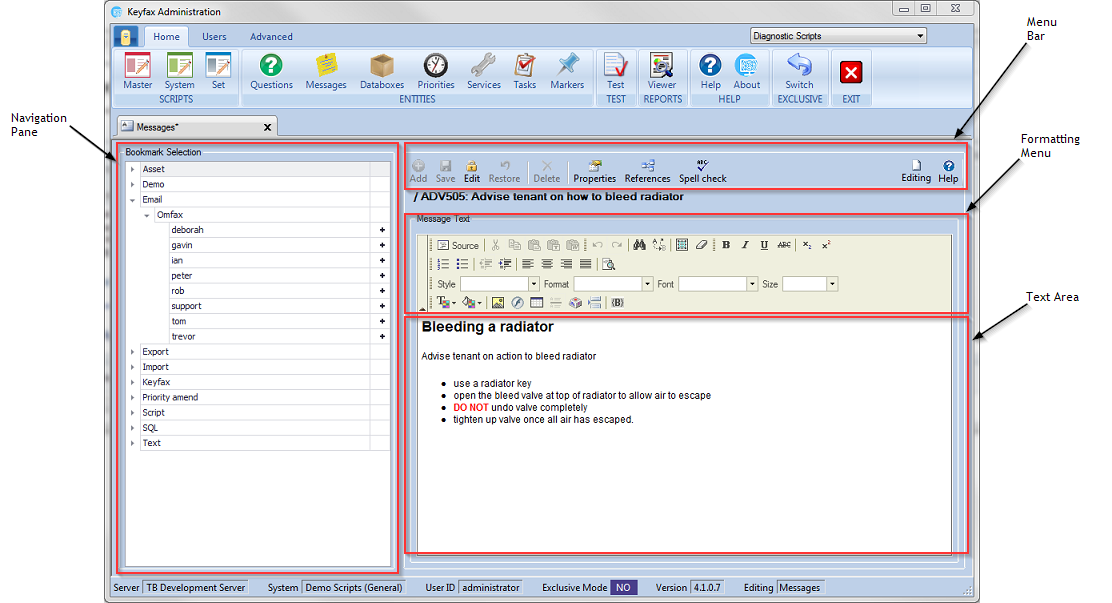Difference between revisions of "Messages"
| Line 2: | Line 2: | ||
This shows the message selection, containing a list of the messages already set up and listed alphabetically by description with corresponding code. | This shows the message selection, containing a list of the messages already set up and listed alphabetically by description with corresponding code. | ||
| + | |||
| + | [[File:messagepane41.png]] | ||
=== Message selection === | === Message selection === | ||
| Line 40: | Line 42: | ||
When a new message is created or edit has been selected on a current message you can click on the '''Text''' button to change the contents of the message. | When a new message is created or edit has been selected on a current message you can click on the '''Text''' button to change the contents of the message. | ||
| + | |||
| + | [[File:messagediting41.png]] | ||
Revision as of 12:24, 22 January 2018
Contents
This shows the message selection, containing a list of the messages already set up and listed alphabetically by description with corresponding code.
Message selection
Select a message from the list to edit or select Add from the menu bar to create a new message.
Move multiple messages into a group by either holding shift whilst clicking to select a block of messages, or by holding ctrl whilst clicking to select multiple messages and then drag them into the desired group in the message selection list.
- Code - Message code
- Description - Message description
Filter
type in characters to search for messages with the specific text. As you type into the filter the list will update with messages matching the filter criteria selected. To view the messages within the category click on the to the left of the category title.
The Editing Pane
At the top above the properties the code and description of the message are shown in bold, the properties of the message are shown under this. If it's a new message these properties be empty and ready for input, if it's an existing message they will already be populated.
Properties
- Group
When creating or editing a message, you can either select a group from the drop down list or type a name to create a new group.
- Code -
- Title -
- Style -
- Description -
- Link text -
- Link URL -
- Parameters -
- Test -
Preview
Displays a preview of the selected message and any adjustments you may have made in the properties section of the editing pane.
- Width
Creating/Editing Messages
When a new message is created or edit has been selected on a current message you can click on the Text button to change the contents of the message.