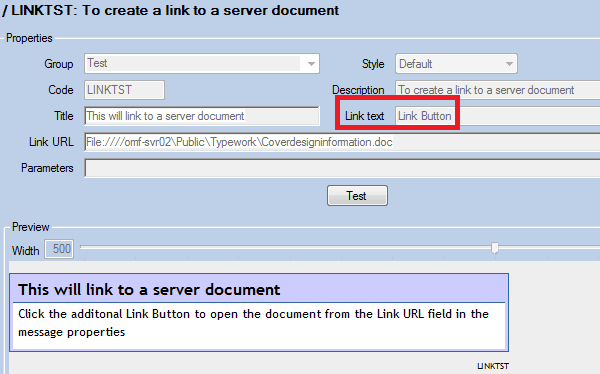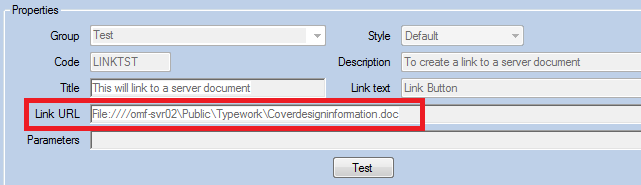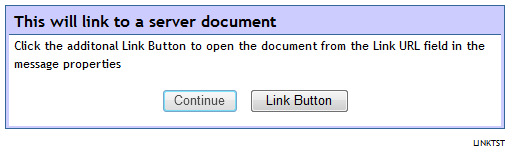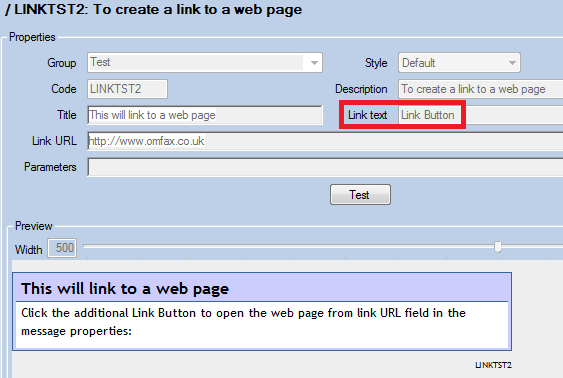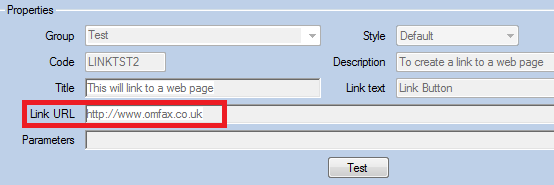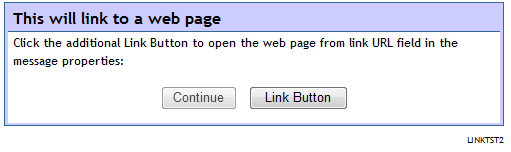Difference between revisions of "Adding Links to Messages"
(Created page with "Within the message properties; create a button to select when linking to the required document. To do this, insert the wording you wish to see on the button, into the Link Tex...") |
(No difference)
|
Latest revision as of 14:06, 7 March 2018
Within the message properties; create a button to select when linking to the required document. To do this, insert the wording you wish to see on the button, into the Link Text field:
Now add the filepath to the Link URL field; this must begin with File:////
The folder/file that this field is linking to must be a shared folder that the users will have access to. For files, enter the network path e.g. File:////servername\sharename\filename.extension
When running the scripts the button will appear on the message as follows:
Clicking this button will open the document in a new window. Depending on Windows user permissions, a prompt may first be displayed.
Linking to a Web page
Within the message properties, create a button to select when needing to link to the required web page. To do this insert the wording you wish to see on the button into the Link Text field:
Now add the web page address to the Link URL field e.g. http://www.domainname.com/page1.htm
When running the scripts the button will appear on the message as follows:
Clicking this button will open the web page in a new window.