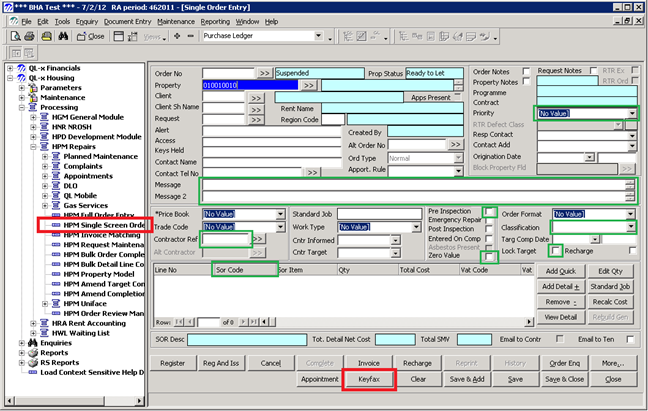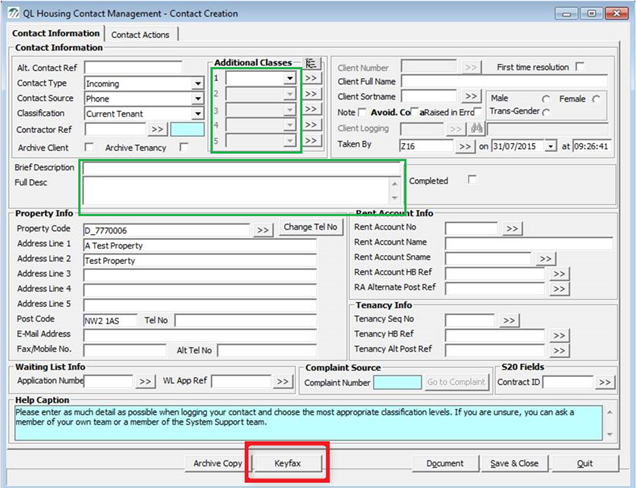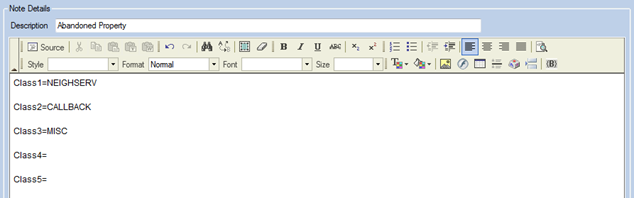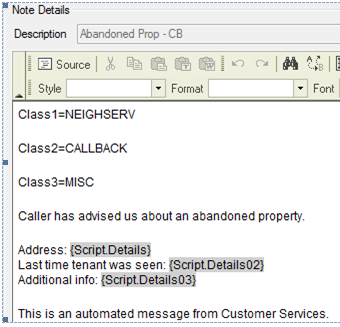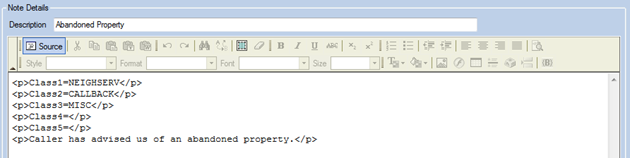Difference between revisions of "Aareon"
| Line 63: | Line 63: | ||
[[File:ql_classes2.png]] | [[File:ql_classes2.png]] | ||
| + | ===Known Issues=== | ||
Do not use a line break (<br/>) as QL cannot then differentiate and the full description will receive the Additional Class values and mark-up, shown below. | Do not use a line break (<br/>) as QL cannot then differentiate and the full description will receive the Additional Class values and mark-up, shown below. | ||
Revision as of 13:16, 6 September 2018
Integration
Integration with Aareon QL enables Keyfax to be launched in repairs diagnostics or general enquiries mode.
Aareon QL supports integration with Keyfax for our Repair Diagnostics and Enquiries modules.
Keyfax Repair Diagnostics
At launch QL passes Keyfax the company code, name and property address, tenancy sequence number, property code, tenancy type and order number.
The integration gives Keyfax the ability to populate the following fields in QL Single Order Entry screen on submission of a diagnosed repair in Keyfax.
Repair Code Populated with the chosen Keyfax Service
'Priority Populated with the chosen Keyfax Priority
Message Line 1 Populated with the Keyfax Recorded Text
Message Line 2 Populated with the Keyfax Additional Info text
Zero Value Populates the tick box field zeroing the order value
Recharge Populates the tick box field *Requires QL version 4.2 or higher
The following added: QL v3.2 / InterView v4.1.5.x Contractor Ref Populated using fixed text by the Keyfax Administrator
Work Type Populated using fixed text by the Keyfax Administrator
Classification Populated using fixed text by the Keyfax Administrator
SOR volume Populated using fixed text by the Keyfax Administrator
QL also checks for item INSP (Service) to mark as requiring a pre-inspection.
Keyfax Enquiries
At launch QL passes Keyfax the company code, name and property address, tenancy sequence number, property code, tenancy type and client ID (client ID optional)
The integration gives Keyfax the ability to populate the following fields in the QL Contact Creation screen on submission of a diagnosed enquiry in Keyfax. Populating the Additional Classes allows Keyfax to 'trigger' a predefined workflow in QL.
Additional Classes Populated using a Keyfax Note
Brief Description Populated using the Recorded Text
Full Desc Populated using a Keyfax Note
Additional Classes A class is a means of conveying data from Keyfax InterView to QL. 5 Classes are supported and the population of these Classes are defined using a Keyfax Note, shown below.
Brief Description The Recorded Text is picked up from the export XML and placed in the ‘Brief Description’ field in the QL Contact Creation screen. By manipulating the recorded text in the Keyfax Administration tools this allows for a quick reference summary of the contact with the tenant, detailing Category and Topic chosen followed by any Script data considered relevant to the Keyfax administrator/organisation.
Full Desc The full description may contain any text required, including Databox bookmarks. The full description is also taken from a Keyfax Note, using the same Note created to pass the Additional Classes.
To allow QL to differentiate between Note text for the Additional Classes and Note text for the full description, a paragraph close mark-up (</p>) is required after the Additional Classes.
Known Issues
Do not use a line break (
) as QL cannot then differentiate and the full description will receive the Additional Class values and mark-up, shown below.
You can confirm that the HTML Markup is correct by clicking the Source button:
*Originally, QLx handled THREE classes. It is possible that older versions of QLx will not support more than 3 (possibly 5) - please check with Aareon.