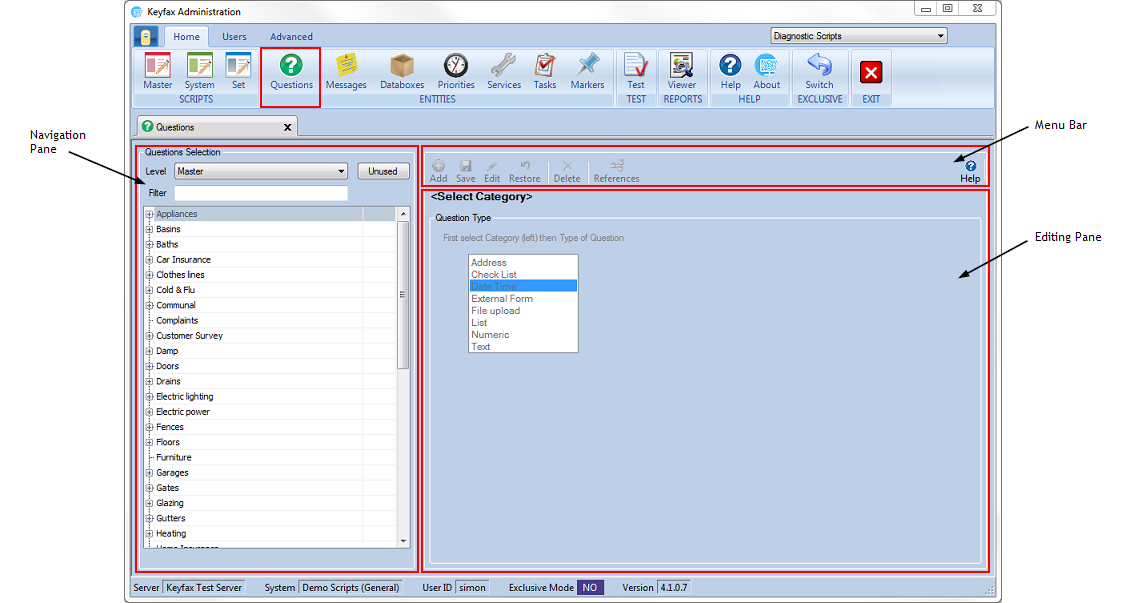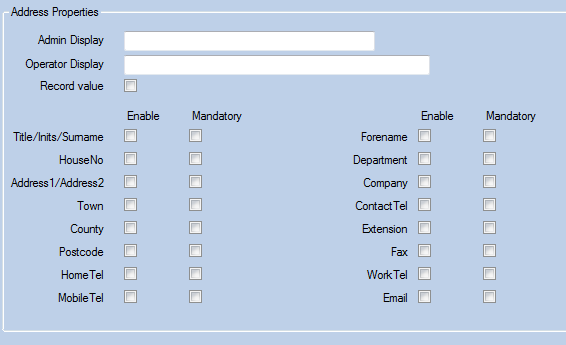Difference between revisions of "Questions"
(→Question Types) |
|||
| Line 31: | Line 31: | ||
Be aware that when creating a question it must be created within the category (Master) you wish to use it, otherwise it will not appear at script run-time. If necessary, drag/drop the question in the navigation pane to the correct category. | Be aware that when creating a question it must be created within the category (Master) you wish to use it, otherwise it will not appear at script run-time. If necessary, drag/drop the question in the navigation pane to the correct category. | ||
| − | ==Question Types== | + | ==The Question Types== |
| + | |||
| + | ===Address=== | ||
| + | Allows the input of an address into Keyfax. This is highly customisable. | ||
| + | |||
| + | [[File:addressquestion41.png]] | ||
| + | |||
| + | *'''Admin Display''' - a descriptive name to identify the Question within the system. | ||
| + | *'''Operator Display''' - the Question text as displayed to the Operator. | ||
| + | *'''Record Value''' - if checked the value will be added to the recorded text. | ||
| + | *'''Fields''' - the fields required for use and to display within the question. Select an item by checking the relevant box/boxes. Select whether or not the field is to be mandatory by clicking the required box. | ||
| + | |||
| + | ===Checklist=== | ||
| + | |||
| + | ===Date Time=== | ||
| + | |||
| + | ===External Form (E-Form)=== | ||
| + | |||
| + | ===File Upload=== | ||
| + | |||
| + | ===List=== | ||
| + | |||
| + | ===Numeric=== | ||
| + | |||
| + | ===Text=== | ||
| + | |||
| + | ===Dynamic List=== | ||
Revision as of 10:52, 17 January 2018
This shows the question Selection, containing a list of the questions already set up and listed alphabetically.
Question Selection
Questions can be created at either system or master script Level for use in the relevant type of script. To appear in a script set, a question must be created within the given category, held at master level.
Level
displays a drop down list of system and master:
- System - lists all questions set up at the system level. These are available to all system scripts and are useful for functionality that is shared by all scripts.
- Master - lists all questions set up at master level. These are available only within the category they are assigned to, when used in script sets.
Unused
Selecting this will highlight the button in green and only questions not used yet in any scripts are listed.
Filter
type in characters to search for Questions with the specific text. As you type into the Filter the list will update with Questions matching the Filter criteria selected. To view the Questions within the category click on the to the left of the category title.
Category Tree
When creating a question it must be assigned to a category, questions are divided into which categories they are available for use in.
Moving and/or copying questions between categories
Once created, questions can be moved and/or copied between existing categories. This could be to replicate an existing question from another category, or to move a question that has been created in the wrong category:
To do this, select the question that you want to move/copy and use either of the following options:
- Drag the question into the new category (this should show the pointer icon with no '+').
- Force the question to be copied by holing the Ctrl key (this should show the pointer icon with '+').
- The question will be automatically copied if it cannot be moved i.e. the question is referenced in a script (this should show the pointer icon with a '+').
The Editing Pane
This pane shows the available question types that you can create, you can create a new question by selecting a type from this list, if you are viewing an existing question then clicking on Add will bring this menu back. Once you have selected a question type it'll change to display all the fields to allow you to create that question.
Be aware that when creating a question it must be created within the category (Master) you wish to use it, otherwise it will not appear at script run-time. If necessary, drag/drop the question in the navigation pane to the correct category.
The Question Types
Address
Allows the input of an address into Keyfax. This is highly customisable.
- Admin Display - a descriptive name to identify the Question within the system.
- Operator Display - the Question text as displayed to the Operator.
- Record Value - if checked the value will be added to the recorded text.
- Fields - the fields required for use and to display within the question. Select an item by checking the relevant box/boxes. Select whether or not the field is to be mandatory by clicking the required box.