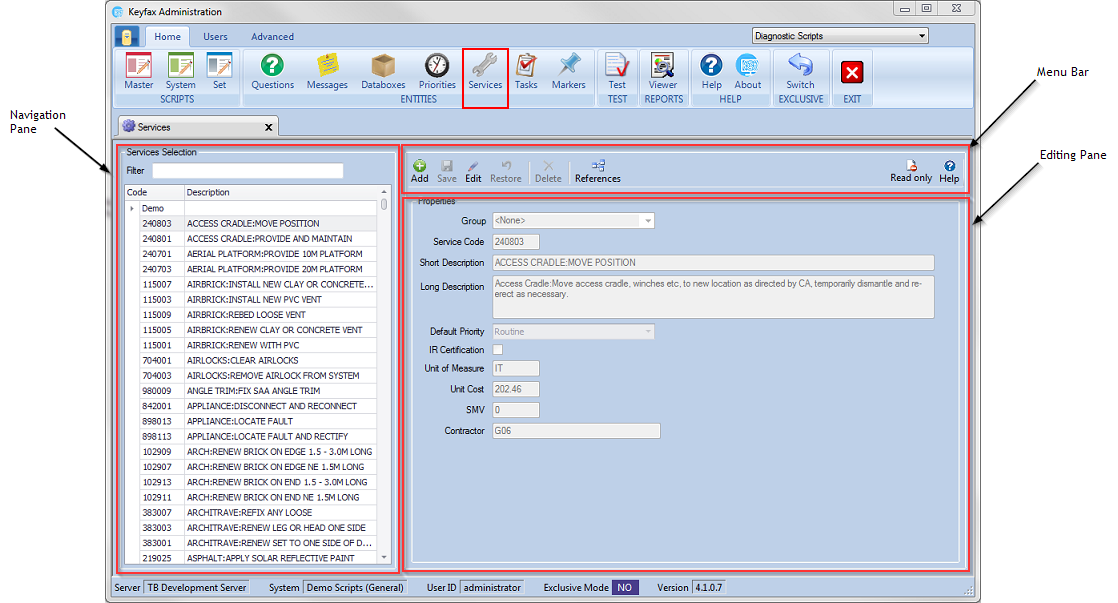Difference between revisions of "Services"
(Created page with "Services are used in the Scripts to denote when an order for a service or work needs to be given. For repairs and similar work, these are usually the Schedule of Rates (SOR) w...") |
|||
| Line 1: | Line 1: | ||
| − | + | ==The Navigation Pane== | |
| − | + | Shows the priorities selection, containing a list of the priorities already set up and listed alphabetically. | |
| − | + | [[File:services41.png]] | |
| − | Services Selection | + | ===Services Selection=== |
| + | Finds a service to view or edit. | ||
| − | + | *'''Code''' - Service code | |
| + | *'''Description''' - Service description | ||
| − | The | + | ====Filter==== |
| + | Type in characters to search for priorities with the specific text. You can search for text in the description or the code columns. As you type into the filter the list will update with priorities matching your filter criteria. | ||
| + | |||
| + | ==The Editing Pane == | ||
| + | Displays the Properties of the selected service. | ||
| + | ===Properties=== | ||
| + | Enables you to view and/or edit the selected service: | ||
| − | + | *'''Group''' - Services can be arranged into groups so that they appear together in the service selection on the navigation pane. | |
| − | + | When creating or editing a service, you can either select a group from the drop down list or type a name to create a new group. | |
| + | *'''Service Code''' – is a unique code for the service that is passed back within Export XML, as part of the diagnosis. This code may be any combination of numbers or letters and can be up to 15 characters in length. It is useful to make the code meaningful so that it has some identification when viewed within the scripts and on the results screen by the operator. | ||
| − | + | *'''Short Description''' - a brief description of the service/work, this will appear in the scripts, alongside the codes. | |
| − | + | *'''Long Description''' – a detailed description of the service/work. | |
| − | + | *'''Default Priority''' – the default priority assigned to the service. Unless amended within a script this will be the priority diagnosed. | |
| + | For a priority to override the default it must appear in the script after the code, rather than before it. If two codes are being picked up, the priority must appear after the code it is overriding, but before the second code. | ||
| − | + | *'''IR Certification''' - sets the Inland Revenue (IR) Certification to true if checked. Unit of Measure – sets the unit of measure for each Service code. For example LM, No., Job or SM. | |
| − | + | *'''Unit Cost''' – the cost per unit or the total cost of the service code, this is shown on the result screen. | |
| − | + | *'''SMV ''' - the ‘Standard Minute Value’ for the service | |
| − | + | *'''Contractor''' - the code of the contractor to be associated with the service. | |
| − | + | If you would like any amendments or additions to the SOR codes you should contact your Keyfax Account Manager. | |
| − | |||
| − | + | ==Creating/Editing Priorities== | |
| − | + | To add a new service click on Add. To Edit an existing select a service and click edit. This will allow the fields under properties to be edited. | |
| − | |||
| − | |||
| − | |||
| − | |||
| − | |||
| − | |||
| − | |||
| − | |||
| − | |||
| − | |||
| − | |||
| − | |||
| − | |||
| − | |||
| − | |||
Revision as of 10:44, 26 January 2018
Contents
Shows the priorities selection, containing a list of the priorities already set up and listed alphabetically.
Services Selection
Finds a service to view or edit.
- Code - Service code
- Description - Service description
Filter
Type in characters to search for priorities with the specific text. You can search for text in the description or the code columns. As you type into the filter the list will update with priorities matching your filter criteria.
The Editing Pane
Displays the Properties of the selected service.
Properties
Enables you to view and/or edit the selected service:
- Group - Services can be arranged into groups so that they appear together in the service selection on the navigation pane.
When creating or editing a service, you can either select a group from the drop down list or type a name to create a new group.
- Service Code – is a unique code for the service that is passed back within Export XML, as part of the diagnosis. This code may be any combination of numbers or letters and can be up to 15 characters in length. It is useful to make the code meaningful so that it has some identification when viewed within the scripts and on the results screen by the operator.
- Short Description - a brief description of the service/work, this will appear in the scripts, alongside the codes.
- Long Description – a detailed description of the service/work.
- Default Priority – the default priority assigned to the service. Unless amended within a script this will be the priority diagnosed.
For a priority to override the default it must appear in the script after the code, rather than before it. If two codes are being picked up, the priority must appear after the code it is overriding, but before the second code.
- IR Certification - sets the Inland Revenue (IR) Certification to true if checked. Unit of Measure – sets the unit of measure for each Service code. For example LM, No., Job or SM.
- Unit Cost – the cost per unit or the total cost of the service code, this is shown on the result screen.
- SMV - the ‘Standard Minute Value’ for the service
- Contractor - the code of the contractor to be associated with the service.
If you would like any amendments or additions to the SOR codes you should contact your Keyfax Account Manager.
Creating/Editing Priorities
To add a new service click on Add. To Edit an existing select a service and click edit. This will allow the fields under properties to be edited.