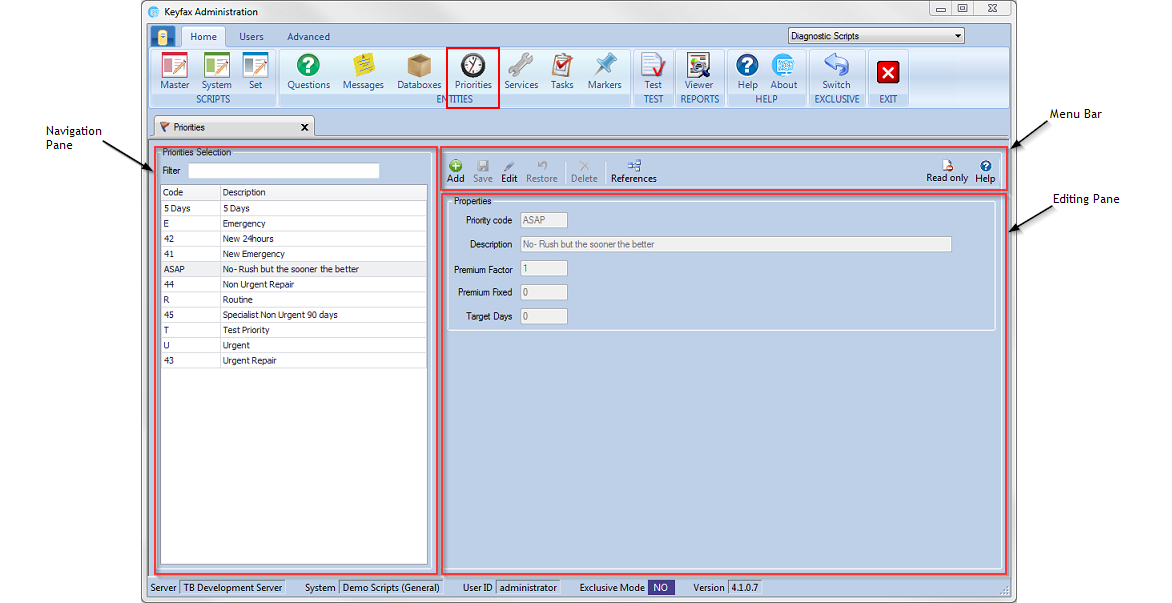Difference between revisions of "Priorities"
(Created page with "Priorities are timescales associated with actions. They determine how quickly the action that is described by the Service Code should be carried out. The Navigation Pane -...") |
|||
| (8 intermediate revisions by the same user not shown) | |||
| Line 1: | Line 1: | ||
| − | |||
| − | |||
| − | + | Priorities are timescales associated with actions. They determine how quickly the action that is described by the Service or Task should be carried out. Services and Tasks are defined with a default priority, manually scripting a Priority is only required if something other than the default is required. | |
| − | Priorities | + | Priorities apply separately to each Service and Task in a script; to override a default priority, the required Priority entity must be encountered after the Service or Task has been generated by the script. Priority overrides always apply to the most recently generated Service or Task. As soon as a script generates another Service or Task, subsequent Priority overrides do not affect any earlier Services or Tasks. |
| − | + | e.g. If a script generates Service1 then Task1 then sets the priority to 'Urgent'; Service1 is exported with its default priority and Task1 is exported with an 'Urgent' priority. | |
| − | |||
| − | |||
| − | |||
| − | |||
| − | + | ==The Navigation Pane== | |
| + | Shows the priorities selection, containing a list of the priorities already set up and listed alphabetically. | ||
| − | + | [[File:priorities41.png]] | |
| − | + | ===Priorities Selection=== | |
| + | Finds a priority to view or edit. | ||
| + | *'''Code''' - Priority code | ||
| + | *'''Description''' - Priority description | ||
| − | + | ====Filter==== | |
| + | Type in characters to search for priorities with the specific text. You can search for text in the description or the code columns. As you type into the filter the list will update with priorities matching your filter criteria. | ||
| + | |||
| + | ==The Editing Pane == | ||
| + | Displays the Properties of the selected Priority. | ||
| − | + | ===Properties=== | |
| + | Enables you to view and/or edit the selected priority: | ||
| − | + | *'''Priority Code''' – is a unique code for the priority that is passed back within Export XML, as part of the diagnosis. This code may be any combination of numbers or letters and can be up to 15 characters in length. It is useful to make the code meaningful so that it has some identification when viewed within the scripts and on the results screen by the operator. | |
| + | *'''Description''' - a short description of the priority content that will be displayed in the priority selection list in the navigation pane. This will also be the search criteria when using the filter. | ||
| − | + | *'''Premium Factor''' – for a service or repair that is chargeable. The factor will be the multiplier applied to the service cost. This is expressed as a decimal; for example a 25% add-on is expressed as a premium factor of 1.25. | |
| − | + | *'''Premium Fixed''' - for a service or repair that is chargeable. The factor will be the amount added to the service cost. This is expressed as a whole number; for example a £25 add-on is expressed as a premium fixed of 25. | |
| − | + | *'''Target Days''' - the number of (calendar) days in which the case must be dealt with, in order to follow policy. | |
| − | |||
| − | |||
| − | |||
| − | |||
| − | |||
| − | |||
| − | |||
| − | |||
| − | |||
| − | |||
| − | |||
| − | |||
| − | |||
| − | |||
| − | |||
| − | |||
| − | |||
| − | |||
| − | |||
| − | Target Days - the number of (calendar) days in which the case must be dealt with, in order to follow policy. | ||
The Keyfax Models scripts contain the following Priorities: | The Keyfax Models scripts contain the following Priorities: | ||
| + | {| | ||
| + | ! style="text-align:left;"| Priorty Code | ||
| + | ! Description | ||
| + | ! Premium Factor | ||
| + | ! Premium Fixed | ||
| + | ! Target Days | ||
| + | |- | ||
| + | |E | ||
| + | |Emergency | ||
| + | |1 | ||
| + | |0 | ||
| + | |1 | ||
| + | |- | ||
| + | |R | ||
| + | |Routine | ||
| + | |1 | ||
| + | |0 | ||
| + | |28 | ||
| + | |- | ||
| + | |U | ||
| + | |Urgent | ||
| + | |1 | ||
| + | |0 | ||
| + | |5 | ||
| + | |- | ||
| + | |} | ||
| − | + | ==Creating/Editing Priorities== | |
| − | + | To add a new priority click on '''Add'''. To edit an existing select a priority and click '''Edit'''. This will allow the fields under properties to be edited. | |
| − | |||
| − | |||
| − | |||
| − | |||
| − | |||
| − | |||
| − | |||
| − | |||
| − | |||
| − | |||
| − | |||
Latest revision as of 08:37, 5 September 2018
Priorities are timescales associated with actions. They determine how quickly the action that is described by the Service or Task should be carried out. Services and Tasks are defined with a default priority, manually scripting a Priority is only required if something other than the default is required.
Priorities apply separately to each Service and Task in a script; to override a default priority, the required Priority entity must be encountered after the Service or Task has been generated by the script. Priority overrides always apply to the most recently generated Service or Task. As soon as a script generates another Service or Task, subsequent Priority overrides do not affect any earlier Services or Tasks.
e.g. If a script generates Service1 then Task1 then sets the priority to 'Urgent'; Service1 is exported with its default priority and Task1 is exported with an 'Urgent' priority.
Contents
Shows the priorities selection, containing a list of the priorities already set up and listed alphabetically.
Priorities Selection
Finds a priority to view or edit.
- Code - Priority code
- Description - Priority description
Filter
Type in characters to search for priorities with the specific text. You can search for text in the description or the code columns. As you type into the filter the list will update with priorities matching your filter criteria.
The Editing Pane
Displays the Properties of the selected Priority.
Properties
Enables you to view and/or edit the selected priority:
- Priority Code – is a unique code for the priority that is passed back within Export XML, as part of the diagnosis. This code may be any combination of numbers or letters and can be up to 15 characters in length. It is useful to make the code meaningful so that it has some identification when viewed within the scripts and on the results screen by the operator.
- Description - a short description of the priority content that will be displayed in the priority selection list in the navigation pane. This will also be the search criteria when using the filter.
- Premium Factor – for a service or repair that is chargeable. The factor will be the multiplier applied to the service cost. This is expressed as a decimal; for example a 25% add-on is expressed as a premium factor of 1.25.
- Premium Fixed - for a service or repair that is chargeable. The factor will be the amount added to the service cost. This is expressed as a whole number; for example a £25 add-on is expressed as a premium fixed of 25.
- Target Days - the number of (calendar) days in which the case must be dealt with, in order to follow policy.
The Keyfax Models scripts contain the following Priorities:
| Priorty Code | Description | Premium Factor | Premium Fixed | Target Days |
|---|---|---|---|---|
| E | Emergency | 1 | 0 | 1 |
| R | Routine | 1 | 0 | 28 |
| U | Urgent | 1 | 0 | 5 |
Creating/Editing Priorities
To add a new priority click on Add. To edit an existing select a priority and click Edit. This will allow the fields under properties to be edited.