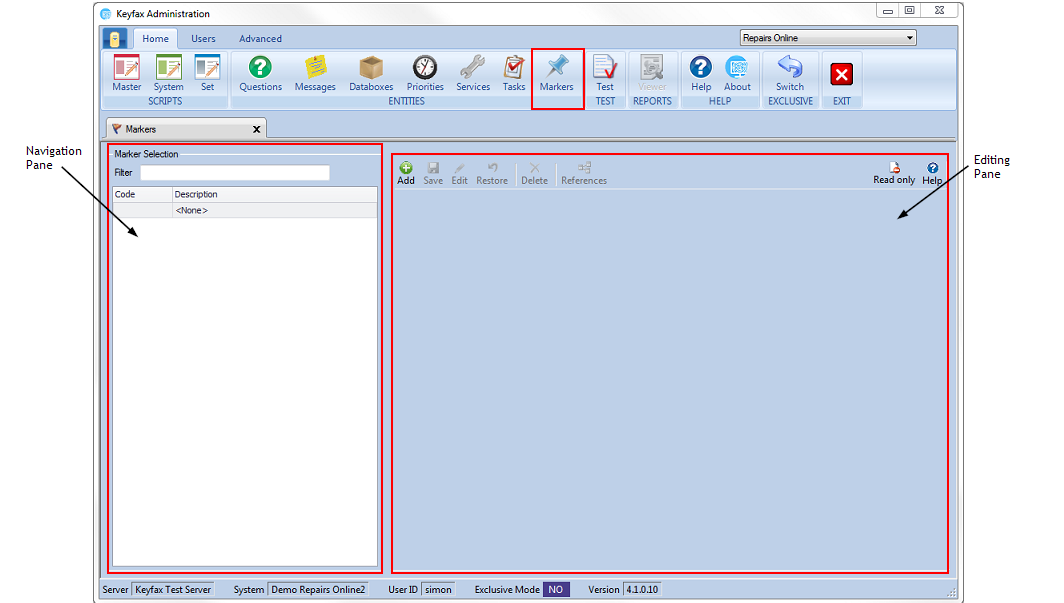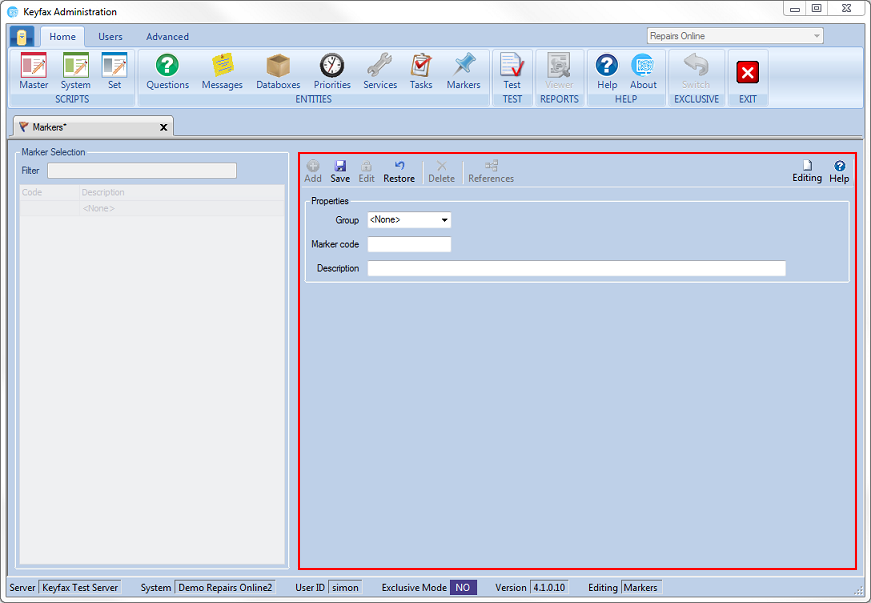Markers
This enables a 'marker' to be added into a script for reporting purposes. It could be used to record such things as avoidable contacts or any other matter that needs to be reported on. A standard report and dashboard item are provided to monitor the usage of this facility. Note that markers are stored permanently but only after submitting at the final (results) page of a script.
The Navigation Pane - displays the Marker Selection, containing a list of the Markers already set up, organised into groups and listed alphabetically:
Marker Selection – finds a Marker or multiple Markers to view or edit:
Filter - type in characters to search for Markers with the specific text. You can search for text in the Description or the Code columns. As you type into the Filter the list will update with Markers matching your Filter criteria.
Tip
Move multiple Markers into a group by either holding Shift whilst clicking to select a block of Markers, or by holding Ctrl whilst clicking to select multiple Markers and then drag them into the desired group in the Marker Selection list.
The Menu Bar - shows icons for viewing and editing items:
- adds a new Marker
- saves changes
- allows changes to be made to the selected item. Once selected the icon will change to . Selecting this again will stop editing. The icon will also change to . Once editing is complete your changes.
Tip
If the edit tab is greyed out, this is because you are editing in another tab.
- restores the Marker to the last saved position
Tip
WARNING: This is NOT an undo button. Selecting this will delete any amendments made since the last saved point.
- deletes selected items. This will be greyed out unless you are logged in exclusively
Tip
WARNING: Once pressing Delete this cannot be undone.
- displays a list of the scripts that a Marker is used in. Selecting a script from the list shows a preview of that script.
The Editing Pane – displays the Properties of the Selected Marker:
Properties – enables you to view and/or edit the selected Marker:
Group - Markers are arranged into groups so that they can appear together in the Marker Selection list.
Tip
When creating or editing a Marker, you can either select a group from the drop down list or type a name to create a new group.
Marker Code – the code for the Marker. This code may be numbers or letters and can be up to 15 characters. It is useful to make the code meaningful so that it has some identification when viewed within a report or script.
Description – a short description of the Marker content that will be displayed in the Marker Selection list in the Navigation Pane. This will also be the search criteria when using the filter and visible within the reports to identify issues or reportable matters.