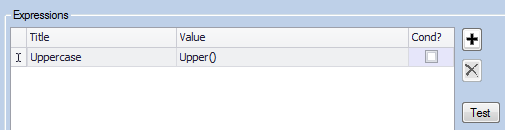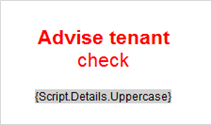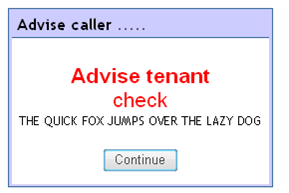Difference between revisions of "Formatting Data"
From Keyfax Wiki
| Line 1: | Line 1: | ||
| − | Expressions can be used to re-format and manipulate the data within a | + | Expressions can be used to re-format and manipulate the data within a databox. |
Expressions are covered in depth in the section – [[Expressions|Expressions]]. | Expressions are covered in depth in the section – [[Expressions|Expressions]]. | ||
| − | '''Example''': For this example we will format the text held in the | + | '''Example''': For this example we will format the text held in the databox called '''Script.Details''' so that it is displayed all in upper case. This databox contains the following sentence: |
'''the quick fox jumps over the lazy dog''' | '''the quick fox jumps over the lazy dog''' | ||
| − | The following expression will format the text upon reading the | + | The following expression will format the text upon reading the databox. |
[[File:textformattingexample.png]] | [[File:textformattingexample.png]] | ||
| − | We will test this expression by using it in a | + | We will test this expression by using it in a message. Drag this databox into the body of the message or task. A bookmark will be placed into the message that refers to that databox. |
[[File:51.png]] | [[File:51.png]] | ||
Revision as of 16:21, 21 February 2018
Expressions can be used to re-format and manipulate the data within a databox.
Expressions are covered in depth in the section – Expressions.
Example: For this example we will format the text held in the databox called Script.Details so that it is displayed all in upper case. This databox contains the following sentence:
the quick fox jumps over the lazy dog
The following expression will format the text upon reading the databox.
We will test this expression by using it in a message. Drag this databox into the body of the message or task. A bookmark will be placed into the message that refers to that databox.
Running this from an end user’s point of view displays: