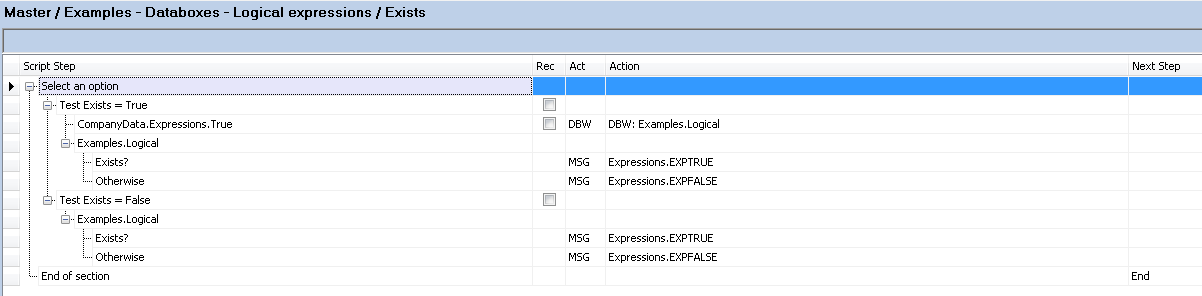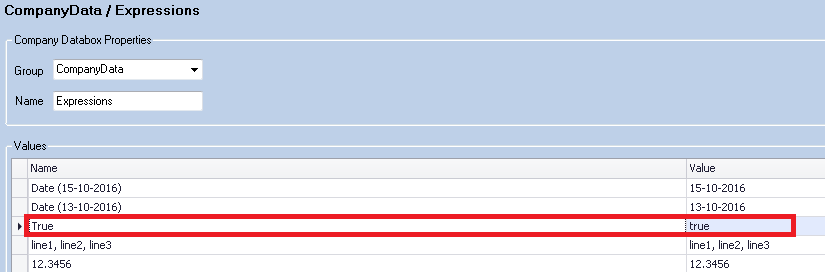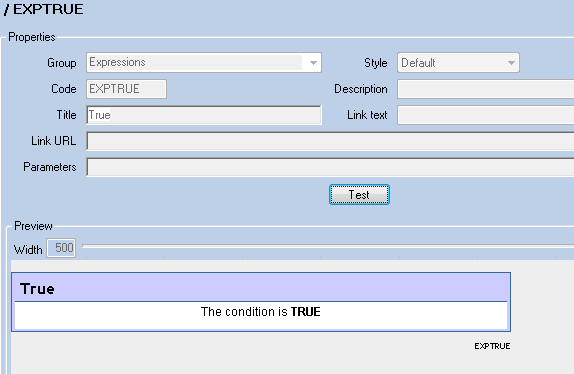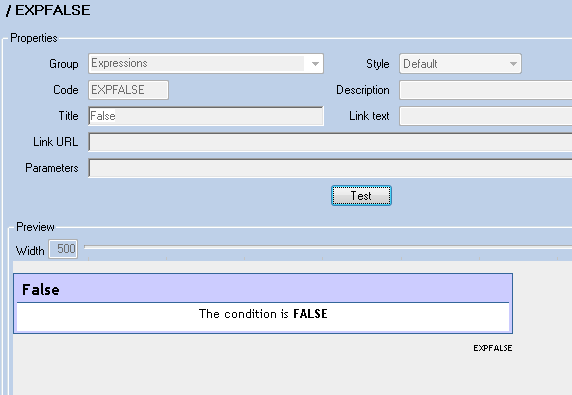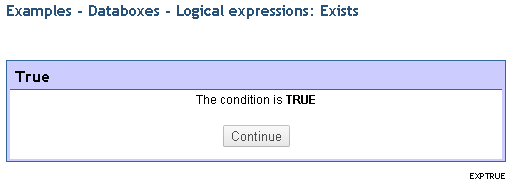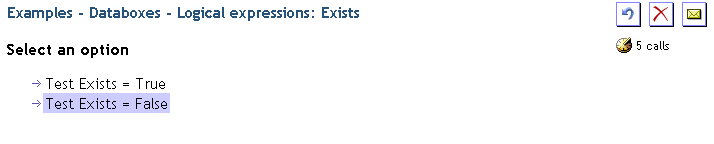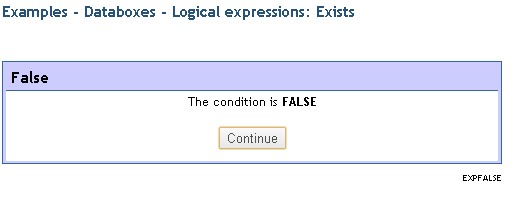Difference between revisions of "Exists"
(Created page with "Checks if a value exists in a databox. True is returned if there is a value. False is returned if the value is empty/blank ==Example One== File:exists1.png Write a valu...") |
|||
| (One intermediate revision by the same user not shown) | |||
| Line 1: | Line 1: | ||
| + | [[File:exists0.png]] | ||
| + | |||
Checks if a value exists in a databox. True is returned if there is a value. False is returned if the value is empty/blank | Checks if a value exists in a databox. True is returned if there is a value. False is returned if the value is empty/blank | ||
| Line 5: | Line 7: | ||
[[File:exists1.png]] | [[File:exists1.png]] | ||
| − | Write a value into '''Examples.Logical'''. Then databox read of the expression '''Examples.Logical.Exist''' If a value exists then display a message to say it's true. | + | Write a value into '''Examples.Logical'''. Then do a databox read of the expression '''Examples.Logical.Exist''' If a value exists then display a message to say it's true. |
===Setup=== | ===Setup=== | ||
| Line 11: | Line 13: | ||
[[File:exists2.png]] | [[File:exists2.png]] | ||
| − | Company databox with value populated | + | This is the Company databox with value populated |
[[File:exists3.png]] | [[File:exists3.png]] | ||
| Line 19: | Line 21: | ||
[[File:messagetrue.png]] [[File:messagefalse.png]] | [[File:messagetrue.png]] [[File:messagefalse.png]] | ||
| − | Messages for TRUE and FALSE | + | Messages setup for TRUE and FALSE |
===Demonstration=== | ===Demonstration=== | ||
| Line 28: | Line 30: | ||
[[File:exists5.png]] | [[File:exists5.png]] | ||
| + | |||
| + | As there is a value in the databox, the script follows the path that selects the message for TRUE. | ||
==Example Two== | ==Example Two== | ||
| + | |||
| + | [[File:exists6.png]] | ||
| + | |||
| + | Don't write anything into '''Examples.Logical''' then databox read of the expression '''Examples.Logical.Exist''' If no value exists then display a message to say it's false. | ||
===Setup=== | ===Setup=== | ||
| + | |||
| + | [[File:exists3.png]] | ||
| + | |||
| + | Exists expression to check for a value | ||
| + | |||
| + | [[File:messagetrue.png]] [[File:messagefalse.png]] | ||
| + | |||
| + | Messages for TRUE and FALSE as used in '''Example One''' | ||
===Demonstration=== | ===Demonstration=== | ||
| + | |||
| + | [[File:exists7.png]] | ||
| + | |||
| + | Select Exists = False to leave the '''Examples.Logical''' databox empty/blank. | ||
| + | |||
| + | [[File:exists8.png]] | ||
| + | |||
| + | As there is no value in the databox, the script follows the path that selects the message for FALSE. | ||
Latest revision as of 11:37, 5 September 2019
Checks if a value exists in a databox. True is returned if there is a value. False is returned if the value is empty/blank
Example One
Write a value into Examples.Logical. Then do a databox read of the expression Examples.Logical.Exist If a value exists then display a message to say it's true.
Setup
This is the Company databox with value populated
Exists expression to check for a value
Messages setup for TRUE and FALSE
Demonstration
Select Exists = True to populate a value into the Examples.Logical databox.
As there is a value in the databox, the script follows the path that selects the message for TRUE.
Example Two
Don't write anything into Examples.Logical then databox read of the expression Examples.Logical.Exist If no value exists then display a message to say it's false.
Setup
Exists expression to check for a value
Messages for TRUE and FALSE as used in Example One
Demonstration
Select Exists = False to leave the Examples.Logical databox empty/blank.
As there is no value in the databox, the script follows the path that selects the message for FALSE.