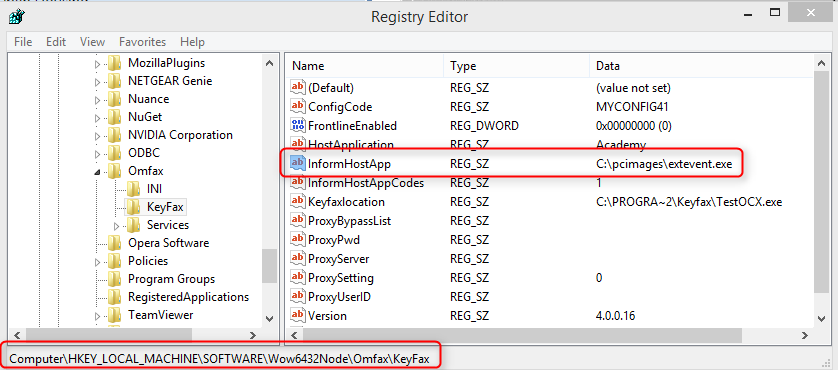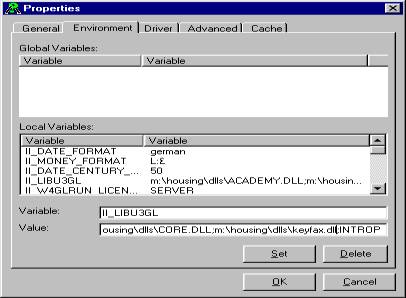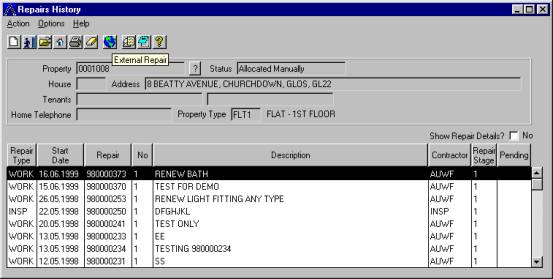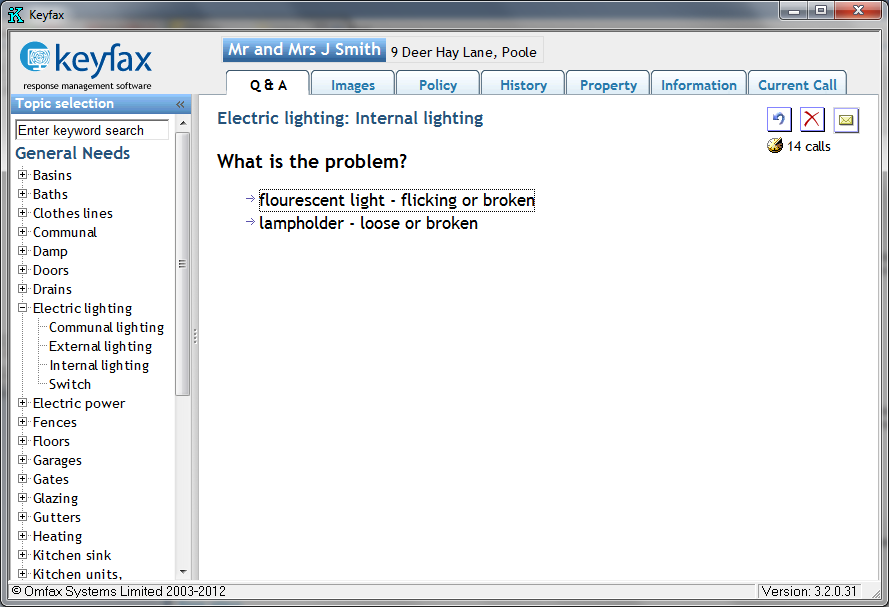Capita Software Services
Contents
Capita Housing/Academy
Integration
This information was supplied by Capita Software Services (CSS), not only are the contents subject to change without notification but some of the processes or steps explained in the testing of the integration may require additional support from CSS.
Also note that references to JOBFAX have been superceded by Inter•View although where configuration parameters are involved, these settings continue to use the JOBFAX nomenclature.
Once the Inter•View Client has been installed on the PC or Terminal Services server the Academy system needs to be configured to allow the exchange of data with Inter•View.
Academy Enviroment Variables
The following environment variables need to be set in the Academy Launcher:
| Name | Description |
|---|---|
| ACADEMY_EXTREPAPP | Versions 3 – 6: Set to JOBFAX
Version 7: Set to JOBFAXXML This MUST be in capital letters. |
| ACADEMY_EXTREPPATH | A complete path to a Keyfax component which Academy uses to determine if the Keyfax Client is present. E.g. C:\Program Files\Keyfax\testocx.exe.
Note: early Keyfax integrations installed a program named keyfax.exe; this is no longer supplied. |
| ACADEMY_EXTREPOUT | The complete absolute path of the output file produced by Inter•View.
Version 3 – 6: ‘C:\Program Files\Keyfax\export.ini' Version 7: ‘C:\Program Files\Keyfax\export.xml' |
| II_LIBU3GL | This Ingres variable has to be modified to include a new Dynamic Link Library called KEYFAX DLL, which is supplied by CSS and should be included in the PCIMAGES area. (Note that this DLL may be corrupted and if problems are encountered, should be replaced - see Keyfax DLL below). |
| ACADEMY_JOBPASS | Set to the global password defined on Inter•View Repair Diagnostics i.e. Global |
Executable
The Academy PC Images folder should contain an executable file supplied by CSS (EXTEVENT.EXE), which Inter•View will call once a repair script is completed. The location of this program must be known before any Inter•View Client installations are run. The path must be specified in the installation configuration file KFnnINSTALL.INI (where nn = 32 or 40) e.g.
[Install] ... HostApplication=Academy InformHostApp=C:\pcimages\extevent.exe (example) InformHostAppCodes=1 ...
Inter•View will call the ‘EXTEVENT.EXE' application for various status codes as specified; this is usually set to '1'
If you need to build/deploy a new image (e.g. gold build), for expediency you should be aware that a registry change will have the same effect.
The HKEY path will vary depending on the OS.
Keyfax DLL
The Academy Repair Diagnostics application utilises an Omfax Systems Dynamic Link Library (DLL) called Keyfax.DLL, this is usually found in a shared Academy folder.
However, this file has been deployed by a previous Academy installation and may be corrupt (we have found this to be the case at some Academy customer sites) and should be replaced by that installed by the Inter•View installation in the Windows\system folder under Win9x or WinNT\System32 under NT\Win2k.
The symptoms experienced with the corrupted copy, are recognisable when a repair script is completed in Inter•View, the submit button is clicked and the Academy Housing does not read the exchange XML file.
This DLL should then be configured under the ‘II_LIBU3GL' environment variable in the Academy Launcher: This should be appended to the existing data, with a semicolon delimiter: If problems persist, and it is suspected to be the Keyfax.dll component, contact the author of this document for further assistance.
Test the Integration
When configuration is completed, the Academy Repair Diagnostics application will have a new Globe icon on it's ‘Repair History' screen. If the globe is not present or is greyed out, check the #Troubleshooting.
Upon clicking the button on the Repairs History screen, Inter•View will be invoked and the tenant's name would be passed across to the Repair Diagnostics application and appear in the top of the screen:
The user will be taken through a Repair Diagnostics script. Once a script is completed, a results screen will be displayed, on submission the generated repair data will be returned to Academy.
The Academy system will first check if the passed jobcode/schedule code is a Pre-Defined Repair Request. If a PDRR has been found, the system will take the user to the Fast Create screen.
However if a PDRR has not been found, the system will try to locate a normal jobcode/schedule of rate code in Academy Housing. In case it is found, the system will take the user to the Create Works Order screen. The user will be required to enter the necessary details to enable the repair to be logged, and the Work Order Lines screen will be populated with the schedule of rate code.