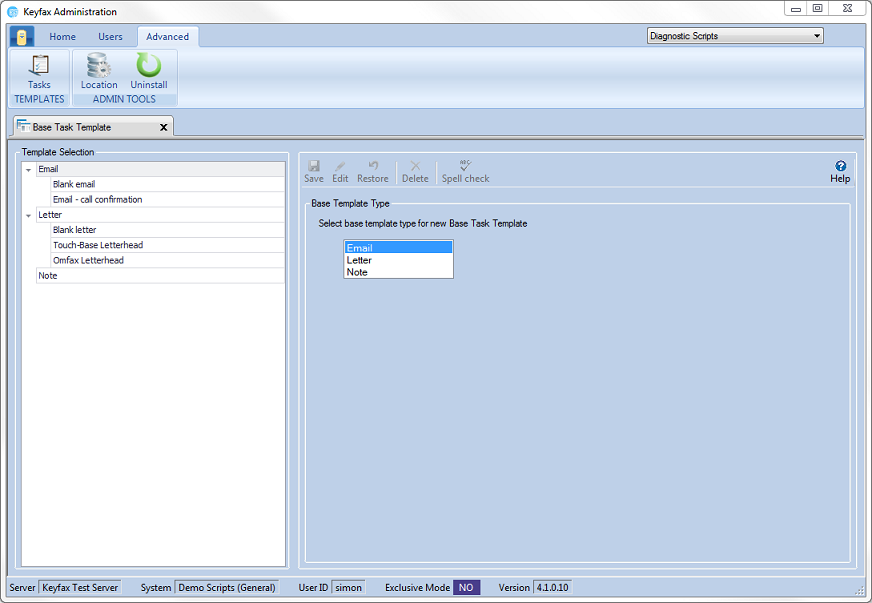Difference between revisions of "Base Task Templates"
(Created page with "==Base Task Templates== Keyfax Inter•View includes the facility to create Tasks – Call Logs, Mail Merge Letters and Emails – (see Section 2 for setting up Tasks) Selec...") |
|||
| Line 17: | Line 17: | ||
MIS captions are only visible if MIS-AMS CRM integration is enabled. | MIS captions are only visible if MIS-AMS CRM integration is enabled. | ||
| + | |||
| + | ===Add Template=== | ||
| + | |||
| + | To add a new Template, highlight the appropriate Category. In the Editing Pane the Base Template Type contains a selection of Templates: | ||
| + | |||
| + | *Email | ||
| + | *Letter | ||
| + | *Note | ||
| + | |||
| + | Select the appropriate template type. | ||
| + | |||
| + | The Navigation Pane now contains the Bookmark Selection, comprising of the Databoxes available (See [[Admin_Tools_Manual#Databoxes|Databoxes]]), listed within their Categories. To open a Category click . To close down a Category click To add Bookmarks (Databoxes) to a Template, place the cursor on the Template at the required position and click the ; to the right of the Bookmark. | ||
Revision as of 14:36, 5 June 2018
Base Task Templates
Keyfax Inter•View includes the facility to create Tasks – Call Logs, Mail Merge Letters and Emails – (see Section 2 for setting up Tasks) Select Task Templates from the sub-menu
This shows the Template Selection with various pre-defined Categories:
- Email – Email Templates used for Tasks, generating Emails from Scripts
- Letter – Letter Templates used for Tasks, generating Letters from Scripts
- Note – note Templates for generating notes to pass to Contact•View
- MISAction - note Templates for generating notes to pass to MIS
- MISEmail - Templates used for Tasks, generating Emails in MIS
- MISLetter - Letter Templates used for Tasks, generating Letters in MIS
MIS captions are only visible if MIS-AMS CRM integration is enabled.
Add Template
To add a new Template, highlight the appropriate Category. In the Editing Pane the Base Template Type contains a selection of Templates:
- Letter
- Note
Select the appropriate template type.
The Navigation Pane now contains the Bookmark Selection, comprising of the Databoxes available (See Databoxes), listed within their Categories. To open a Category click . To close down a Category click To add Bookmarks (Databoxes) to a Template, place the cursor on the Template at the required position and click the ; to the right of the Bookmark.