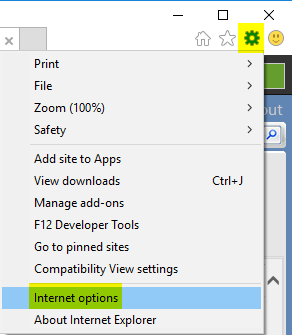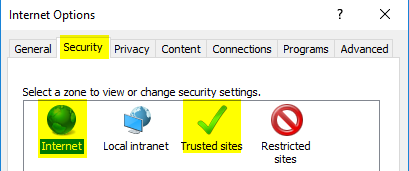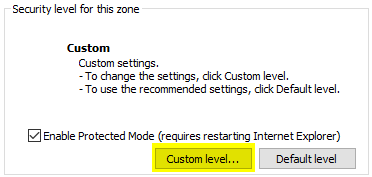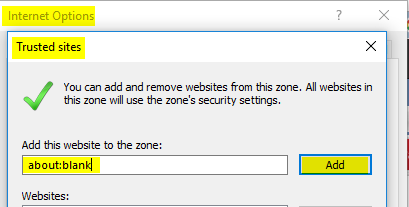Difference between revisions of "Image FAQ"
| Line 1: | Line 1: | ||
<div class="toccolours mw-collapsible mw-collapsed"> | <div class="toccolours mw-collapsible mw-collapsed"> | ||
What format should the images in Keyfax be? | What format should the images in Keyfax be? | ||
| − | + | <div class="mw-collapsible-content"> | |
---- | ---- | ||
| − | + | Portable Network Graphics (PNG) [https://en.wikipedia.org/wiki/Portable_Network_Graphics Link]</div> | |
| − | |||
</div> | </div> | ||
Revision as of 14:56, 17 November 2017
What format should the images in Keyfax be?
Portable Network Graphics (PNG) Link
What dimensions are the images in Keyfax?
InterView Hotspot images:
Dimensions : 750 x 350 pixels
OL2 Category selection images:
Dimensions : 150 x 112 pixels
Mobile OL2 Category selection images:
Dimensions : 70 x 86 pixels
OL2 Hotspot images:
Dimensions : 550 x 500 pixels
Related images:
Dimensions : 450 x 350 pixels
Related thumbnail images:
Dimensions : 100 x 88 pixels
Mobile related images:
Dimensions : 250 x 310
Mobile related thumbnail images:
Dimensions : 70 x 86
What is the folder structure for images in Keyfax?
KeyfaxData\KFClient\Img\InterView\hotspots - Hotspot images for Staff version
KeyfaxData\KFClient\Img\InterView\hotspots\keyfax - ImageNotFound/NoImageSelect images for Staff version hotspots
KeyfaxData\KFClient\Img\OL2\category selection icons - Category selection images
KeyfaxData\KFClient\Img\OL2\category selection icons\mob - Category selection images displayed for mobile phones
KeyfaxData\KFClient\Img\OL2\category selection icons\keyfax - ImageNotFound/NoImageSelect images
KeyfaxData\KFClient\Img\OL2\hotspots - Hotspot images for Tenant version
KeyfaxData\KFClient\Img\OL2\hotspots\keyfax - ImageNotFound/NoImageSelect images
KeyfaxData\KFClient\Img\Related - Related images for Staff and Tenants
KeyfaxData\KFClient\Img\Related\thumbnail - Thumbnails of Related images
KeyfaxData\KFClient\Img\Related\mob - Related images for mobile phones
KeyfaxData\KFClient\Img\Related\mob\thumbnail - Thumbnails of mobile phone Related images
When editing related images, why can I not select the image to edit by clicking the appropriate thumbnail?