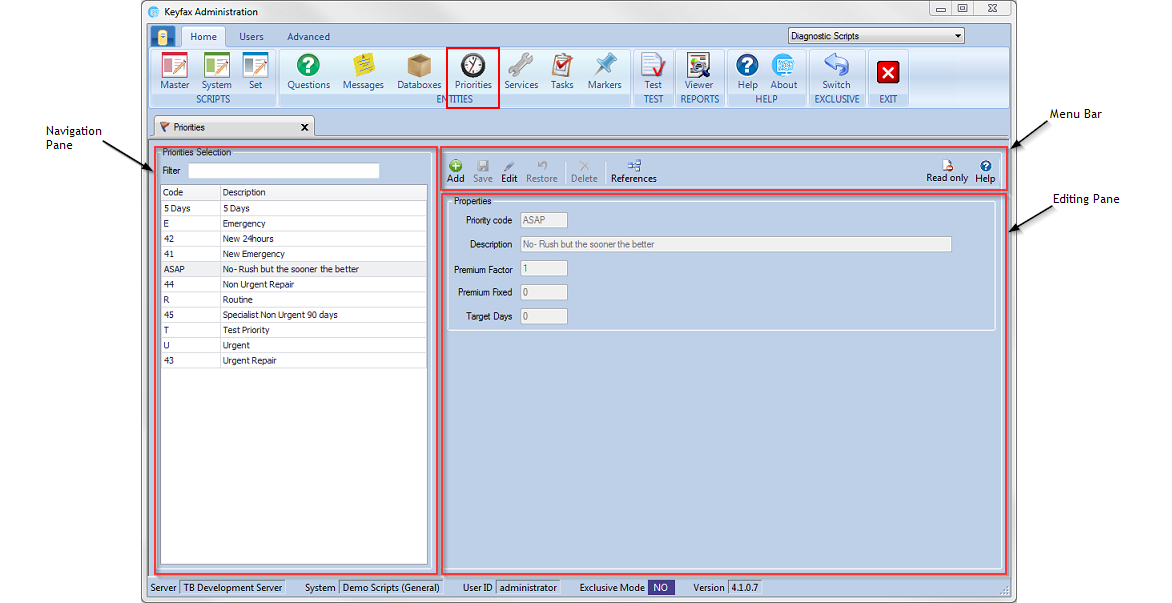Difference between revisions of "Priorities"
(Created page with "Priorities are timescales associated with actions. They determine how quickly the action that is described by the Service Code should be carried out. The Navigation Pane -...") |
|||
| Line 1: | Line 1: | ||
Priorities are timescales associated with actions. They determine how quickly the action that is described by the Service Code should be carried out. | Priorities are timescales associated with actions. They determine how quickly the action that is described by the Service Code should be carried out. | ||
| − | |||
| − | + | [[File:priorities41.png]] | |
| + | |||
| + | ==The Navigation Pane== | ||
| + | Shows the Priorities Selection, containing a list of the Priorities already set up and listed alphabetically. | ||
| + | |||
| + | ===Priorities Selection=== | ||
| + | Finds a Priority to view or edit: | ||
| + | |||
| + | ====Filter==== | ||
| + | Type in characters to search for Priorities with the specific text. You can search for text in the Description or the Code columns. As you type into the Filter the list will update with Priorities matching your Filter criteria. | ||
| + | |||
| + | |||
| − | |||
| − | |||
The Menu Bar - shows icons for viewing and editing items: | The Menu Bar - shows icons for viewing and editing items: | ||
Revision as of 09:52, 26 January 2018
Priorities are timescales associated with actions. They determine how quickly the action that is described by the Service Code should be carried out.
Shows the Priorities Selection, containing a list of the Priorities already set up and listed alphabetically.
Priorities Selection
Finds a Priority to view or edit:
Filter
Type in characters to search for Priorities with the specific text. You can search for text in the Description or the Code columns. As you type into the Filter the list will update with Priorities matching your Filter criteria.
The Menu Bar - shows icons for viewing and editing items: - adds a new Priority when the required fields are completed
- saves changes
- allows changes to be made to the selected item. Once selected the icon will change to
- Selecting this again will stop editing. The - icon will also change to . Once editing is complete your changes.
Any edits made will immediately be reflected in the scripts where this priority is used.
Tip
If the edit tab is greyed out, this is because you are editing in another tab.
- restores the Message to the last saved position
Tip
WARNING: This is NOT an undo button. Selecting this will delete any amendments made since the last saved point..
- deletes selected items, unless they are being used within a script. This will be greyed out unless you are logged in exclusively
Tip
Use the Text Area to enter the text of the Message and the Formatting Menu to format the text of the Message as required.
- displays a list of the scripts that a Message is used in. Selecting a script from the list shows a preview of that script.
The Editing Pane – displays the Properties of the selected Priority: Properties – enables you to view and/or edit the selected Priority:
Priority Code – is a unique code for the Priority that is passed back within Export XML, as part of the diagnosis. This code may be any combination of numbers or letters and can be up to 15 characters in length. It is useful to make the code meaningful so that it has some identification when viewed within the Scripts and on the results screen by the Operator.
Description - a short description of the Priority content that will be displayed in the Priority Selection list in the Navigation Pane. This will also be the search criteria when using the Filter.
Premium Factor – for a service or repair that is chargeable. The factor will be the multiplier applied to the service cost. This is expressed as a decimal; for example a 25% add-on is expressed as a Premium Factor of 1.25.
Premium Fixed - for a service or repair that is chargeable. The factor will be the amount added to the service cost. This is expressed as a whole number; for example a £25 add-on is expressed as a Premium Fixed of 25.
Target Days - the number of (calendar) days in which the case must be dealt with, in order to follow policy.
The Keyfax Models scripts contain the following Priorities:
Priority Code
Description
Premium Factor
Premium Fixed
Target Days
E Emergency 1 0 1 R Routine 1 0 28 U Urgent 1 0 5