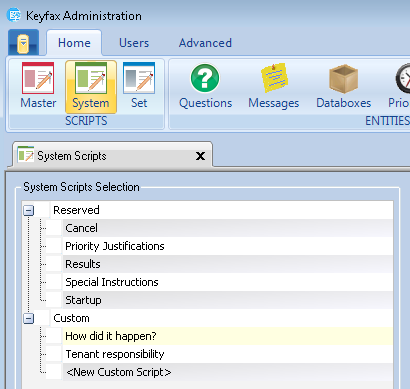Difference between revisions of "Systems Scripts"
From Keyfax Wiki
| Line 1: | Line 1: | ||
| − | System Scripts are Scripts designed to be run at selected times or to provide Scripts that can be used by other Script types | + | System Scripts are Scripts designed to be run at selected times or to provide Scripts that can be used by other Script types. |
| − | Select System | + | Select '''System''' from the scripts section of '''Home''' on the main menu. |
[[File:systemsscripts41.png]] | [[File:systemsscripts41.png]] | ||
Revision as of 12:42, 23 November 2017
System Scripts are Scripts designed to be run at selected times or to provide Scripts that can be used by other Script types.
Select System from the scripts section of Home on the main menu.
The Navigation Pane shows two Categories of Scripts – Reserved and Custom.
- Reserved - Scripts designed to provide preset functions and have the following options:
- Cancel - a Script that runs when Keyfax is cancelled
- Priority Justifications – a Script that runs when a priority is over-ridden by an Operator in the Results (final) screen
- Results – a Script that runs just before the Results (the final) screen – after other Scripts have completed
- Special Instructions - a Script that identifies any special instruction and is triggered by Operators from the Special Instructions button on the Results (final) screen
- Startup - a Script that runs when Keyfax is started to handle an enquiry or service request
- Custom – Scripts that are created as required and which other Scripts can link to. For example, Scripts to check ‘How did it happen?’ – a standard question often used against many service requests; a Script to check on ‘Tenant responsibility’ for a service request
To create a new custom Script, click on <New Custom Script> at the foot of the Custom Scripts list. Give the script a Name that will make it easy to identify. To edit a Script, click on Edit on the Menu Bar. Click Save to finish.